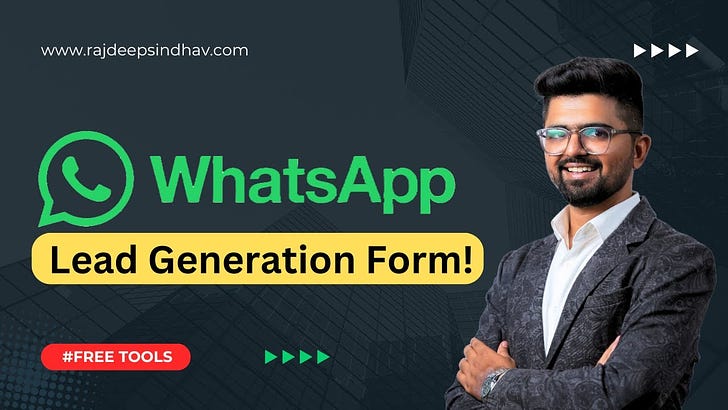💼How to Create a WhatsApp Lead Collection Form: Step-by-Step Guide to Boost Conversions 📈
I’m here to guide you on how to create a centralized WhatsApp Lead Collection Form 📝 to streamline your lead management process and boost conversions. Let’s dive right in!
🎯 Why Centralizing Your Lead Collection Matters 🔗
If you’re collecting leads from different sources and managing them separately, you’re missing a crucial opportunity! 📉 A centralized system where all leads flow into one place not only makes life easier but also ensures that every lead is tracked and responded to in record time. ⚡ Fast response = higher conversions! 💥
🛠️ Step 1: Getting Started with WhatsApp Form 📲
To create your WhatsApp Lead Collection Form, follow these easy steps:
Visit WhatsApp.com 🌐
Open your browser and head over to WhatsApp.Search for ‘WhatsForm’ 🔍
Type “WhatsForm” in the search bar. Look for the green icon — that's your go-to button! ✅Activate in Just Two Steps 🎉
Hit the green button and start creating your form. Super simple, right? 😉
🔑 Step 2: Log in to WhatsApp 💬
After activating the form tool:
Log in using your phone number 📱.
Authenticate using the OTP 🔐 sent to your device. Boom, you're in! 🚪
📝 Step 3: Choose a Ready-to-Use Template 🖼️
WhatsApp provides tons of customizable templates to choose from. Some popular templates include:
✈️ Travel Booking Form
📝 Appointment Booking Form
📧 Contact Form
⭐ Feedback Form
🎟️ Event Registration Form
For this example, let’s go with the Contact Form template to collect basic lead info.
🛠️ Step 4: Customize Your Form ✨
Once you've selected a template, the real fun begins! 🎨 Customize your form using input types such as:
Text Input ✏️
Multiple Choice Questions ❓
Checkboxes ☑️
Dropdowns 🔽
For instance, change “Name” to “Full Name” for a more personal touch. You can make certain fields required (like 📞 Phone Number) or optional, based on your preferences.
🔀 Step 5: Add Multiple Choice Options 📝
You can easily add multiple-choice options for more complex questions. For example:
"What time would you like your meeting?"
⏰ Add available time slots as options using dropdowns or checkboxes.
📸 Step 6: Insert Images or Media 🎥
If you're in a visually-driven industry (e.g., products 🛍️ or services 💇♀️), you can upload images and media directly into the form for a more interactive experience. 🌟
🚀 Step 7: Publish & Share the Form 🌐
Once your form is complete, hit the Publish button to make it live. 🎉
Pro Tip: Share the form’s link across your channels — website 🌍, social media bio 📲, or even on printed materials via QR codes. 📑
🎯 Step 8: Test the Form with a Demo Inquiry 🎬
Before going live, it’s always a good idea to test the form by filling it out with demo information (e.g., name, phone number, preferred meeting time). Test submission ensures everything is running smoothly and error-free. ✅
🔗 Step 9: Use QR Codes for Easy Access 🎯
Want to make the lead collection process even smoother? Generate a QR code for your form! People can scan and fill out your form directly from a poster, website, or flyer. 📲 Perfect for offline lead generation!
🤖 Why Automating Your Lead Collection is a Game-Changer ⚙️
By automating and centralizing your lead collection via WhatsApp, you ensure every inquiry is tracked and managed, resulting in faster responses 🔥 and a higher conversion rate 💰. Automation allows you to focus on what matters most: growing your business! 🌱
🎓 Join My Business Automation Masterclass! 🧠
If you’re ready to take your business to the next level and learn how to automate like a pro, join my Business Automation Masterclass! 🎯 Learn to streamline your processes from lead collection to client engagement. Click the link below to register! 📅
If you found this guide helpful, be sure to like 👍, share 🔁, and subscribe 🔔 for more amazing content on business automation and growth strategies. See you in the next blog! 👋